1. Getting Started with IvorySQL
1.1. getting started guide
1.1.1. Beginners
If you are new to IvorySQL, you can click here to learn about features of IvorySQL in the beginning.Also, you can download our source code through [Github](https://github.com/IvorySQL/IvorySQL).By the way, don’t forget to give our IvorySQL community a star.
You can refer to the following contents to install IvorySQL quickly.
OS version of the demo:
[highgo@ivorysql ~]$ cat /proc/version
Linux version 3.10.0-1160.el7.x86_64 (mockbuild@kbuilder.bsys.centos.org) (gcc version 4.8.5 20150623 (Red Hat 4.8.5-44) (GCC) ) #1 SMP Mon Oct 19 16:18:59 UTC 2020Enter user directory
[highgo@ivorysql /]$ cd /home/highgoGetting the source
[highgo@ivorysql ~]$ ls
IvorySQL
[highgo@ivorysql ~]$ cd IvorySQL/Configuration
[highgo@ivorysql IvorySQL]$ ./configure --prefix=/home/highgoYou can install IvorySQL where you want to install it. If you want to install IvorySQL by default, execute ./configure directly.Remember to refer to the manual for other parameter settings.
To compile the IvorySQL from the source code, you have to ensure that prerequisite packages are available on your system. The following software packages are required for building IvorySQL:
-
make - GNU make version 3.80 or newer
-
gcc - ISO/ANSI C compiler (at least C99-compliant). Recent versions of GCC are recommended.
-
libreadline - The GNU Readline library is used by default.
-
zlib - zlib compression library is used by default.
-
Flex - (Flex 2.5.31 or later)
-
Bison - (Bison 1.875 or later)
Install
[highgo@ivorysql IvorySQL]$ make
[highgo@ivorysql IvorySQL]$ make installInstallation completed
[highgo@ivorysql ~]$ ls bin include IvorySQL lib share
Modify environment variables
[highgo@ivorysql ~]$ vi .bash_profile
Write and quit
PATH=/home/highgo/bin:$PATH export PATH LD_LIBRARY_PATH=/usr/local/pgsql/lib export LD_LIBRARY_PATH
Source .bash_prifile
[highgo@ivorysql ~]$ source .bash_profile
Initialize database
[highgo@ivorysql ~]$ initdb -D data // 'data' is the name of your database, you can set it by yourself.
Start server
[highgo@ivorysql ~]$ pg_ctl -D data -l logfile start
Connection
[highgo@ivorysql ~]$ psql -d postgres
psql (16devel)
Type "help" for help.
postgres=#Congratulation! You have installed IvorySQL successfully.Please enter SQL statements to experience.Have a nice day.
1.1.2. Developer guide
Developers are more concerned about how to download, install and access the database as quickly as possible. For download and installation, please refer to Part IV [Installation and Deployment]. The following describes how to access the database for clients
The client tool for connecting to the IvorySQL database service is the same as that of PostgreSQL.
1.1.2.1. Psql connection
Operating system user ivorysql session connection:
undefined
[root@localhost ~]# su - ivorysql
Last login: Wed Feb 24 10:47:32 CST 2023 on pts/0
-bash-4.2$ psql
psql (14.2)
Type "help" for help.
ivorysql=#1.1.2.2. DBeaver connection
DBeaver is a powerful open source tool. The connection configuration is as follows:
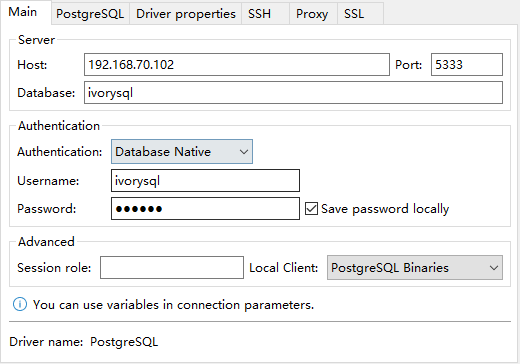
1.1.2.3. HIGHGO developer connection
HIGHGO developer is a tool independently developed by HIGHGO. In addition to supporting HIGHGO database, it also supports PostgreSQL and IvorySQL databases. The connection configuration is as follows:
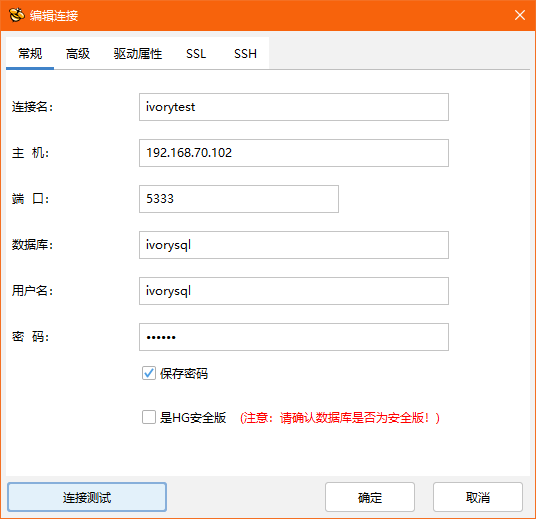
If you want to use this tool, please follow the official account to join the WeChat group "IvorySQL China Technology Exchange Group" for consultation.
Quick experience
1. Stand-alone simulation deployment
1.1. stand-alone installation
environment:CentOS 7.X
Installation package:rpm
Download YUM source: Use wget to download on Centos7
installation source
yum install ivorysql-release-1.0-2.noarch.rpm
install library
yum install -y ivorysql2-server
Initialize the database
cd /usr/local/ivorysql/ivorysql-2/bin ./initdb -D ../data
1.2. cluster installation
environment:CentOS 7.X
Installation package:rpm
Download YUM source: Use wget to download on Centos7
installation source
yum install ivorysql-release-1.0-2.noarch.rpm
install library
yum install -y ivorysql2-server
master node
Initialize the database
cd /usr/local/ivorysql/ivorysql-2/bin ./initdb ../data-primary -U postgres
Start the service and create a user
ALTER USER postgres WITH PASSWORD '123456'; CREATE ROLE repl WITH PASSWORD '123456' REPLICATION LOGIN;
configuration: pg_hba.conf
shell
host all all 0.0.0.0/0 trust
host replication all 0.0.0.0/0 trustrestart service
standby node
1、basic backup
shell
cd /usr/local/ivorysql/ivorysql-2/bin
./pg_basebackup -h 127.0.0.1 -p 5333 -U repl -W -Fp -Xs -Pv -R -D ../data-standby012、modify port
vi ../data-standby01/postgresql.conf
port = 53343、Start the standby database
2. deploy cluster
master node
environment:CentOS 7.X
Installation package:rpm
Download YUM source: Use wget to download on Centos7
installation source
yum install ivorysql-release-1.0-2.noarch.rpminstall library
yum install -y ivorysql2-server
Initialize the master node
cd /usr/local/ivorysql/ivorysql-2/bin ./initdb ../data-primary -U postgres
Start the service and create a user
./psql -U postgres -d postgres -p 5333
ALTER USER postgres WITH PASSWORD '123456';
CREATE ROLE repl WITH PASSWORD '123456' REPLICATION LOGIN;Revise:postgres.conf
listen_addresses = '*'
port = 5333
max_connections = 100
unix_socket_directories = '/tmp'configuration: pg_hba.conf
shell
host all all 0.0.0.0/0 trust
host replication all 0.0.0.0/0 trustrestart service
standby node
environment:CentOS 7.X
Installation package:rpm
Download YUM source: Use wget to download on Centos7
installation source
yum install ivorysql-release-1.0-2.noarch.rpm
install library
yum install -y ivorysql2-server
1、basic backup
shell
cd /usr/local/ivorysql/ivorysql-2/bin
./pg_basebackup -h 192.168.xx.xx -p 5333 -U repl -W -Fp -Xs -Pv -R -D ../data-standby012、Start the standby database